Login your bilabl account via SSO
In this article
This guide is for new users whose accounts have been created by an administrator, manager, or HR team member. Logging in with Single Sign-On (SSO) using Microsoft 365 is simple and fast, allowing you to access bilabl without the bilabl login credentials. Follow the steps below to activate your account via SSO and log in. If you don’t have a bilabl account yet, contact your administrator and follow the account creation guidelines here.
Before You Begin
- Confirm your account has been created with an email address you can access.
- Obtain your firm’s bilabl URL (e.g., yourfirm.bilabl.io). If you don’t know the URL, contact your administrator, or reach out to bilabl support at support@bilabl.io.
- Verify with your Microsoft 365 administrator that SSO is enabled for your organization and have your Microsoft 365 credentials ready.
Enable SSO for bilabl (Microsoft 365 administrators)
Microsoft 365 administrators must perform a one-time setup to enable SSO for all bilabl users. This step is required before other users can log in with SSO.
- Access the bilabl login page:
- Navigate to your firm’s bilabl login page, which displays your company’s logo.
- If unsure of the URL, contact bilabl support at support@bilabl.io.
- Click the Sign in with Office 365 button
- Sign in as an administrator:
- Enter your Microsoft 365 admin email and password (e.g., admin@yourcompany.com).
- Complete any additional authentication steps, such as two-factor authentication (via app or text), if prompted.
- Authorize bilabl and login to bilabl:
- A permissions window will appear. Select Consent on behalf of your organization to enable SSO for all users, then click Accept.
- If the Consent option is not visible, your account may not have admin privileges. Contact your IT team to verify the correct Microsoft 365 admin account and retry this step.
- After granting permissions, you’ll be redirected to your bilabl dashboard.
- Note: Your Microsoft 365 admin email must match the email registered with your bilabl account. Contact support@bilabl.io for assistance if issues arise.
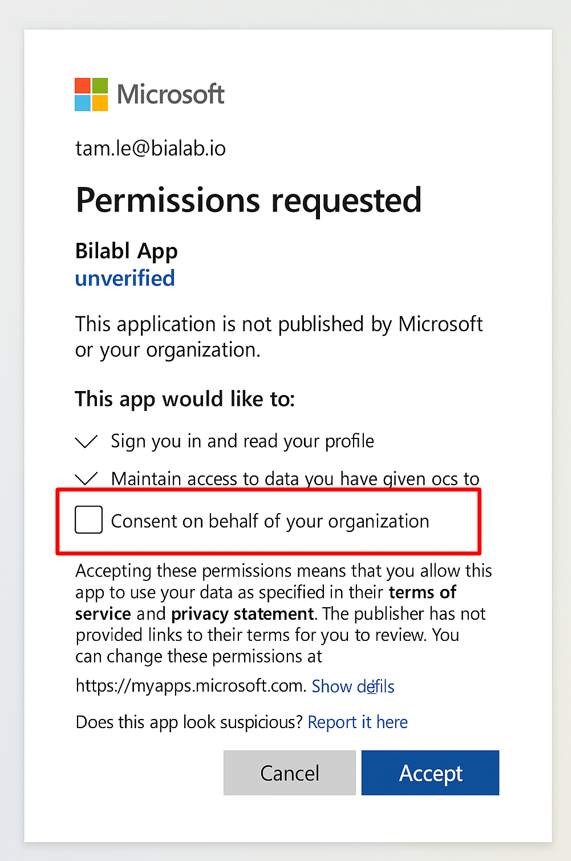
Sign in with Microsoft 365 (for all other Microsoft 365 users)
Once SSO is enabled by the administrator, all users can log in using the following steps:
- Visit the bilabl login page:
- Go to your firm’s bilabl login page.
- Click the Sign in with Office 365 button.
- Authenticate with Microsoft:
- You’ll be redirected to Microsoft’s login page.
- Enter your company email and password (e.g., username@yourcompany.com).
- Complete any additional authentication steps, such as two-factor authentication, if required.
- Grant permissions:
- If prompted, review the permissions request, and click Accept.
- Upon successful authentication, you’ll be directed to your bilabl dashboard.
Note: Your Microsoft 365 email must match the email associated with your bilabl account. If SSO fails, confirm with your administrator that SSO is enabled.

Troubleshooting login issues
- SSO not working: Ensure you’re using the correct Microsoft 365 email and password, and that your account is activated on bilabl. Verify with your Microsoft 365 administrator that SSO is enabled. Contact your IT administrator or bilabl support at support@bilabl.io for assistance.
- Incorrect URL: Double-check your firm’s bilabl URL, which should display your company’s logo. If you can’t locate it, contact your administrator or bilabl support at support@bilabl.io .
- Two-factor authentication (2FA) issues: If you’re unable to complete 2FA (e.g., not receiving a code), verify your 2FA settings in Microsoft 365. Contact your IT administrator to reset 2FA if needed.
- Blank screen after SSO login: Clear your browser cache and cookies, or try using a different browser (e.g., Chrome, Edge). Ensure your browser is updated to the latest version. If the issue persists, contact support@bilabl.io .


