Add and Manage Team
In this article
In bilabl, the Teams enable you to create and manage groups of users efficiently.
- Team Leader: Has full visibility and control over all team members’ clients, matters, tasks, and timesheets, and automatically gains the same entity permission as a team member for any assigned clients, matters, tasks, or timesheets.
- Team Members: Can only access their assigned clients, matters, tasks, or timesheets and cannot view those of other team members.
Before you begin:
- A user can only belong to one team at a time .
- You must have Administrator, HR, or Manager role permissions to create or manage teams.
- Confirm that users are not already assigned to another team, as each user can only belong to one team at a time.
- Verify that user accounts are created and active in the system before assigning or unassigning them to teams.
Add new team
Follow these steps to add a new team in bilabl:
- From the main menu, click People.
- Click the Add Team in the top-right corner.
- Enter the team details, including a clear and recognizable name (e.g., "Marketing Team.).
- Click Save to complete the team setup.
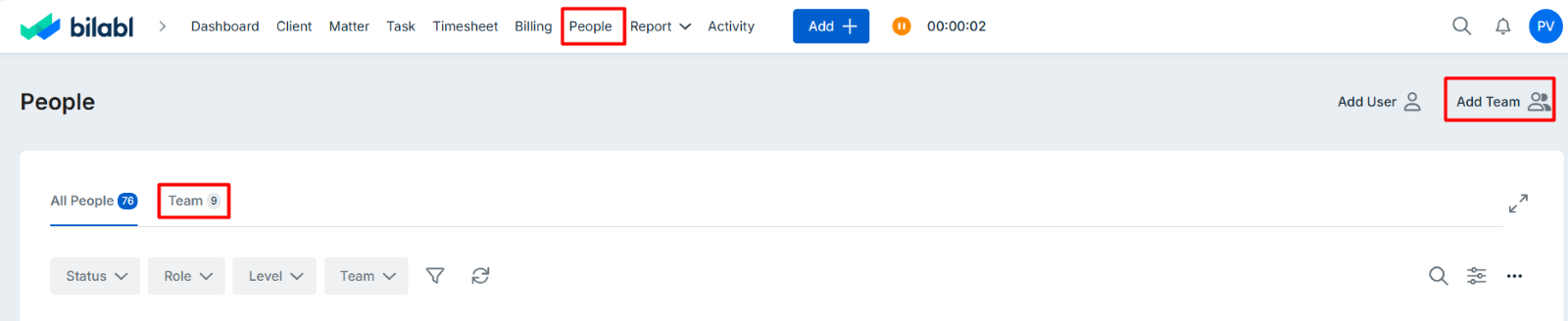
Manage team
Assigning users to a team
Once a team is created, you can assign users as team leaders or members. Follow these steps:
- From the main menu, go to People and select the Teams tab.
- Locate the team you want to assign users to.
- To assign a user:
- In the Team leader or Team members column, click Add User.
- Enter the user’s name or email address in the search box to locate them.
- Check the box next to the user’s name to assign them.
- Click Save to confirm the assignment.
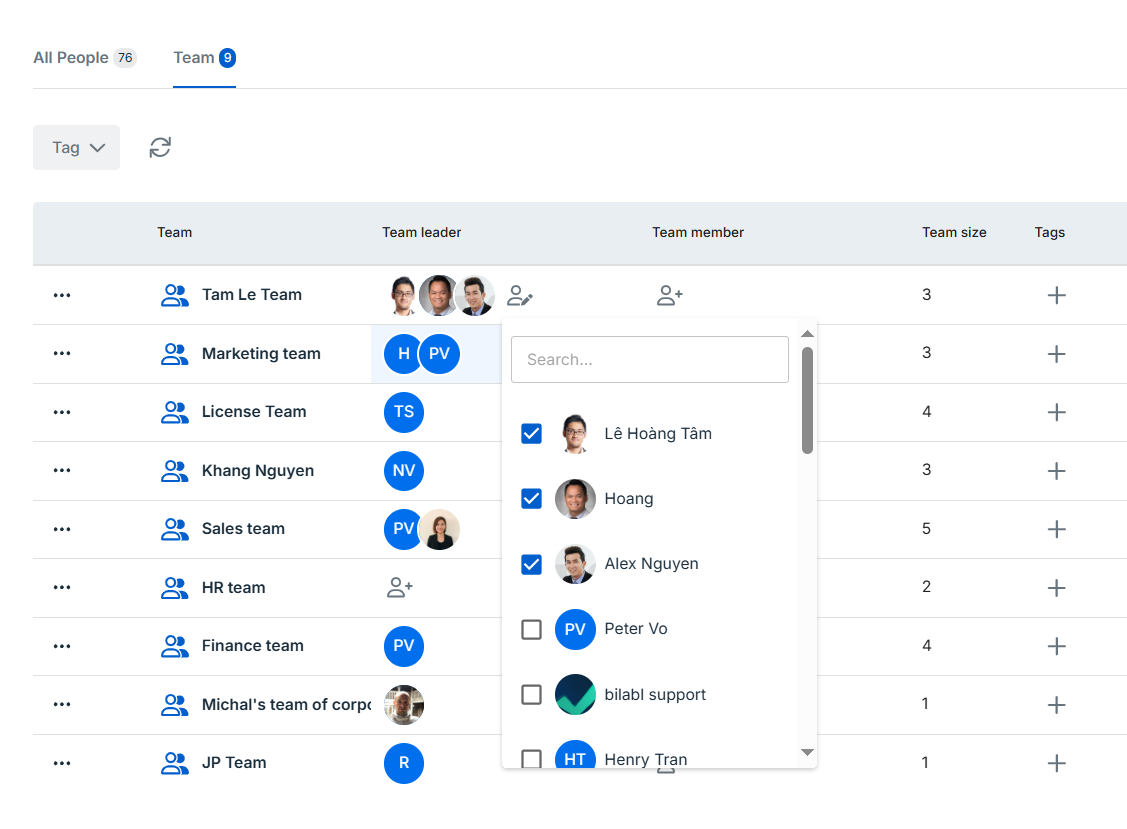
Unassign users from team
To unassign a user from a team (e.g., when they leave or need to be reassigned), follow these steps:
- From the main menu, go to People and select the Teams tab.
- Locate the team you want to unassign the users.
- To unassign a user:
- In the Team leader or Team members column, click Add User.
- Enter the user’s name or email address in the search box to locate them.
- Uncheck the box next to the user’s name to unassign them.
- Click Save to confirm the removal.
Troubleshooting: If you’re unable to assign a user to a team because they’re already part of another team, first remove them from their current team; if you have trouble locating the user during assignment or removal, verify that their name or email is entered correctly and confirm their account remains active by checking their status in the People menu.
Set budget revenue for the team
You can set annual, quarterly, or monthly budget revenue goals to align financial targets with team performance. These budgets are key metrics for evaluating performance using reports like Billing Issued History and Billing Collected History.
Only users with Administrator, HR, or Manager roles can set budget revenue in bilabl. Follow these steps to establish your team’s budget:
- From the main menu, go to People and select the Teams section.
- Locate the team for which you want to set a budget and click the More Options (⋮) icon.
- Select Edit to open the budget settings window.
- Choose the currency for the team’s budget.
- Click Add Team Budget and select the year for the budget.
- Click Apply, then expand the selected year to input the revenue target (e.g., $10,000 for January).
- Click Save to confirm and finalize the budget setup.
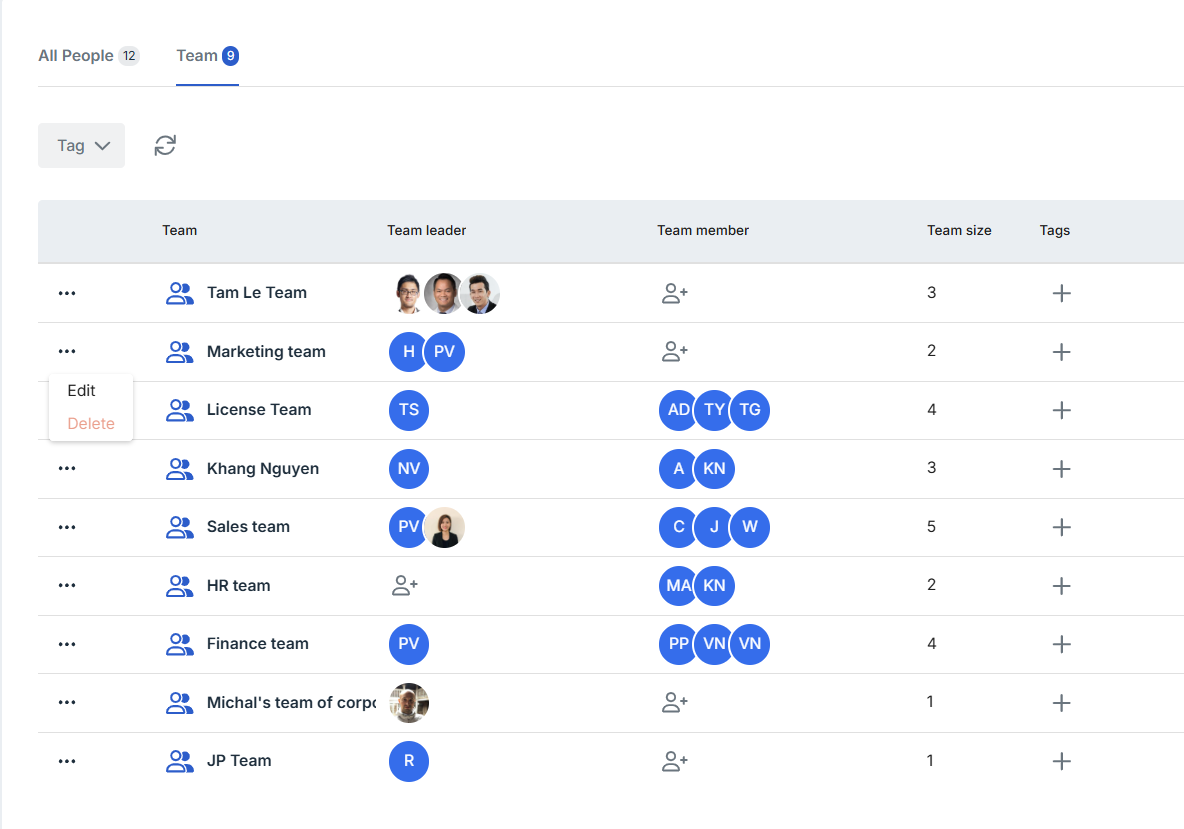
Change the team’s name
Only administrators, managers, or HR personnel have permission to edit team name. To change a team’s information, please follow the steps below.
- From the main menu, go to People and select the Teams section.
- Locate the team for which you want to change the team’s name and click the More Options (⋮) icon.
- Select Edit to change the team’s name.
- Click Save to record the change of your team’s name.
Delete a Team
Teams can only be deleted if they have no active members and only administrators, managers, or HR personnel have permission to delete the team. Follow these steps to delete a team:
- From the main menu, go to People and select the Teams section.
- Locate the team for which you want to delete and click the More Options (⋮) icon.
- Select Delete from the dropdown menu
- Click Yes to the confirmation prompt to proceed. A successful message will confirm the deletion.
For further assistance, visit the bilabl Help Center or email support@bilabl.io.


